With different word processing software that exists and is used by billions of corporations, schools, and other establishments, the percentage of sharing a compatible word document to your friend, family and coworkers lessens.
And with the file incompatibility they usually experience when saving their file in a word processing software with different software version, the receiver will need to edit the document’s content after receiving it.
Because of the file being prone to be non-readable or readjusted, many tech-conscious individuals are looking for new ways to save their document file without worrying about its receiver’s device and software compatibility.
Through their constant search, the Portable Document Format or PDF file was developed to solve the content non-readability and readjustment issue that most users encounter with most of the word processing software.
And by implementing it, many users are now converting and saving their word document file into a PDF file. With their conversion to it, many of them are securely integrating the use of an advanced QR code generator online and turn their PDF file into a QR code.
How to convert a word document into a PDF file?
There are two simple ways on how you can convert your word document file, through the use of an online PDF converter and by using Microsoft Word software. With these two means, you can easily convert your word document file without any worries and ensure that the file displays the right elements and content in terms of its placement. You can also turn your PDF file into a PDF QR code and simplify your file sharing means with just a scan.
- Using an online Word to PDF converter
By securing the word document file you want to convert into a PDF file, you will then need to open your web browser and do the following conversion steps.
- Open your search engine of choice and type in “Word to PDF” in the query tab.
- Click search and select the
- Using Microsoft Word Software
When using the Microsoft Word software, you must take note of the version the Microsoft word application you use. And if you have an MS Word version 2007 to the latest version, then here are the following ways
- Open Microsoft word and find the Word document you want to convert.
- Click File > Save as > modify the file name after the document has loaded. When you click below that, you’ll get a drop-down menu where you can select PDF.
- Once you’ve finished, select Save, and your Word document will be saved to your computer as a PDF.
How to convert a PDF file into a QR code?
Now that you have unlocked a new way to save and share your word document file through converting it into a PDF file, your means of sharing it
Here are few a simple steps on how you can turn your PDF into a QR code:
- Open an online QR code generator with logoas QRTIGER
- Click “File” category on the menu and upload your PDF file.
- Select “Generate QR code” button.
- Customize your QR code design and do a scan test.
- Download your QR code.
Conclusion:
With millions of users integrating files being uploaded and retrieved online, the chances of saving and sharing each ofyou upload can take more time as you will need the use of Millions of people are now using QR codes since they have a great impact on your audience and can even expand to a bigger audience. It’s vital to understand what a QR code can do, particularly in terms of data conversion, and to select the best QR code generator online.