Part 1: What is FocoClipping
Removing the background from an image can often become a tedious task, especially when you rely on manual tools like Adobe Photoshop. And, if you have too many pictures to edit, it’ll become extremely time-consuming to make background transparent with Photoshop.
This is when tools like FocoClipping come into the picture. It’s an online background remover that automatically detects the background and deletes it from an image. It means you won’t have to manually mark the background, which will make the entire process more convenient. This guide will walk you through a detailed review of FocoClipping background remover and how to use it to turn an image transparent.
Unlike several other background removers, FocoClipping comes with a plethora of additional features that make it an all-in-one solution. For instance, FocoClipping also allows you to perform background change once you have made the picture transparent. You can either select one of the built-in background templates or upload a custom image to set it as the background. In addition to this, FocoClipping also has an easy-to-use interface, which means anyone can use it to remove/replace the background.
Pros:
- Remove background from any image with a single click
- Supports batch processing, which means you can remove background from up to 30 images simultaneously
- FocoClipping is available for free and you can remove background from pictures without paying anything
- Built-in editing panel to adjust various elements of the image and enhance its overall quality
- A dedicated “Manual Mode” to remove background from complex images manually
Cons:
- You can only process images with up to 9 MB file size
- In the case of complex images (pictures with too many subjects), FocoClipping’s auto-removal feature may not work properly and you might have to remove the background manually
Part 2: How to Make Background Transparent and Do Background Change with 1 Click by FocoClipping

With FocoClipping, background removal becomes a hassle-free task for every user. It doesn’t matter if you are an experienced designer or haven’t edited an image in your life before, FocoClipping will help you make background transparent by implementing 4-easy steps.
Step 1 – On your web browser, go to https://www.fococlipping.com/ and click “Upload Image”. This will open the “File Explorer” window on your screen. Here select the images whose background you want to remove.
Step 2 – FocoClipping will instantly start uploading the image. This might take a few seconds to complete. Once the image gets uploaded, the tool will start removing its background. You’ll see the resulting image on the right side of the screen.

Step 3 – In case you are working on a complex image, you can also switch to FocoClipping’s manual mode to implement the final touch-ups.

Step 4 –Now that you’re done removing the background of the image, it’s not time to set a different background. For this, simply hit on the “Background” button on the top right corner and then opt for the one as per your preference.

Step 5 –Once you are happy with the results, simply click “Download” at the top-right corner and select the destination folder where you want to save the file.

So, that’s how you can make background transparent and then change it as per your preference using FocoClipping’s online background remover.
Part 3: Available Alternative to FocoClipping
Like FocoClipping, you can also find several other online background removers to remove background from an image. However, since the options are endless, it might get a bit challenging to make the right decisions. So, to save you from trouble, we have cherry-picked two of the most suitable FocoClipping alternatives for you.
- Removal.ai
Removal.ai is another AI-powered background remover that’s designed to remove background within seconds. You can use the tool to remove background from different types of images including Portraits, Product Images, and landscape images. Though removal.ai doesn’t have any advanced editing features like FocoClipping, it’s still a decent tool for one-time users.
Pros:
- Remove background from any image, be it a portrait or a product image
- Quick API Integration for most popular editing tools like Adobe Photoshop
- One-click solution to make background transparent
Cons:
- Unlike FocoClipping, Removal.ai isn’t available for free
- Limited editing features
- Slazzer

Slazzer is also a popular background remover that you can use to remove background and make it transparent within 3-easy steps. Being an online background remover, you can use Slazzer to remove the background on any device you want. Slazzer has a pretty user-friendly interface, which means you’ll be able to remove the background without any hassle.
One of the major benefits of choosing Slazzer is that it is also available as a dedicated application for Windows, Linux, and macOS. So, if you are looking for a long-term solution, you can simply download Slazzer’s application on your system and use it to remove the background.
Pros:
- Slazzer offers a quick solution to remove background from your images
- You can also download Slazzer’s application on your system
- Instant API integration
Cons:
- Slazzer doesn’t support batch processing
Conclusion
FocoClipping is one of the most reliable background removers that you can use to make background transparent in a few seconds. It doesn’t matter if you are a professional designer or need a tool for single-use, FocoClipping will help you remove the background and enhance the overall quality of your design.